Learn how to use charts and graphs to make your presentation data clear and engaging. Tips for PowerPoint, Google Slides, and Keynote to visualize information effectively.
Blog Post (≈800 words):
Data is a powerful part of any presentation, but poorly presented numbers can confuse your audience or make your slides dull. The key is to visualize data clearly and effectively. Charts and graphs help audiences grasp complex information quickly, making your presentation more engaging and memorable.
At FastTrackTemplates.com, we design PowerPoint, Google Slides, and Keynote templates with built-in charts, graphs, and infographics that help you communicate data professionally and efficiently.
Here’s how to use charts and graphs to make data clear and engaging.
1. Choose the Right Type of Chart
Not all charts work for all data.
-
Bar charts: Compare quantities across categories
-
Line charts: Show trends over time
-
Pie charts: Display proportions or percentages
-
Column charts: Highlight individual comparisons
-
Scatter plots: Reveal correlations between variables
FastTrackTemplates offer pre-designed charts for multiple data types, ready to customize.
2. Keep It Simple
Overloading a chart with too many data points can confuse viewers.
✅ Tips:
-
Limit categories to 4–6 per chart
-
Highlight only the most important numbers
-
Avoid unnecessary 3D effects or excessive colors
Clean templates ensure your charts are readable and visually appealing.
3. Use Color Strategically
Color can help differentiate data and draw attention:
-
Use contrasting colors for clarity
-
Highlight key data points with accent colors
-
Stick to 2–3 colors per chart for simplicity
Our templates include pre-set color palettes that work for both professional and creative presentations.
4. Label Clearly
Audience members shouldn’t guess what your chart represents.
-
Include descriptive titles
-
Label axes clearly (with units if necessary)
-
Add data labels for important numbers
FastTrackTemplates provide fully editable charts and labels, making customization fast and easy.
5. Highlight Key Insights
Don’t just present numbers — show the story behind them.
✅ Tips:
-
Use arrows, icons, or color highlights to emphasize trends
-
Summarize insights in bullet points next to the chart
-
Focus audience attention on the takeaway, not just the raw data
Templates often include callout boxes and icons for highlighting key points.
6. Incorporate Infographics
Infographics combine charts, icons, and text for visual storytelling:
-
Use pictograms to represent quantities
-
Include simple illustrations to clarify concepts
-
Make data engaging and easy to remember
FastTrackTemplates offer ready-made infographic slides for a visually appealing approach to data.
7. Keep Proportions Accurate
Avoid misleading charts by maintaining correct proportions:
-
Ensure pie slices add up to 100%
-
Keep axis scales consistent
-
Avoid distorting data with exaggerated visuals
Our templates ensure accuracy and clarity, so your audience can trust your information.
8. Avoid Clutter
Too much data, text, or graphics on one slide reduces clarity.
-
Use one chart per slide if possible
-
Keep surrounding text minimal
-
Maintain whitespace for readability
Minimalist templates help maintain clean, professional slides.
9. Make Charts Interactive (Optional)
Interactive charts keep audiences engaged:
-
Clickable segments in PowerPoint or Google Slides
-
Animations that reveal trends step-by-step
-
Interactive dashboards for data-driven presentations
Templates from FastTrackTemplates support interactive elements to enhance understanding.
10. Test Across Devices
Charts can look different on laptops, tablets, and projectors:
-
Ensure labels remain legible
-
Check colors and contrast
-
Test embedded charts in Google Slides, PowerPoint, and Keynote
All FastTrackTemplates are cross-platform compatible, ensuring consistent visuals.
Final Thoughts
Well-designed charts and graphs transform numbers into compelling, easy-to-understand insights. By choosing the right chart type, simplifying your data, and highlighting key takeaways, your audience will grasp complex information effortlessly.
At FastTrackTemplates.com, our PowerPoint, Google Slides, and Keynote templates include editable charts, graphs, and infographics designed for clarity and engagement.
📊 Explore our collection today and make your data not just visible, but memorable.


![Customer Profile Slides PowerPoint Template [20 Unique Slides]](http://fasttracktemplates.com/cdn/shop/files/customer-profile-slides-powerpoint-template_307177-original_1_533x.jpg?v=1760546057)
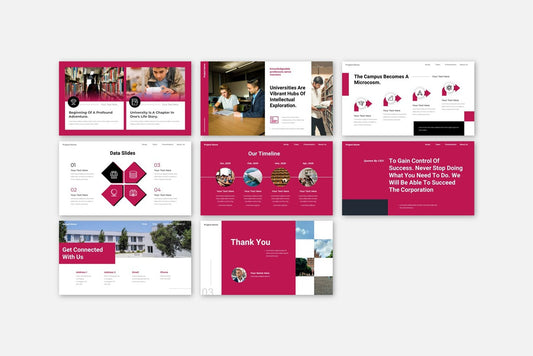
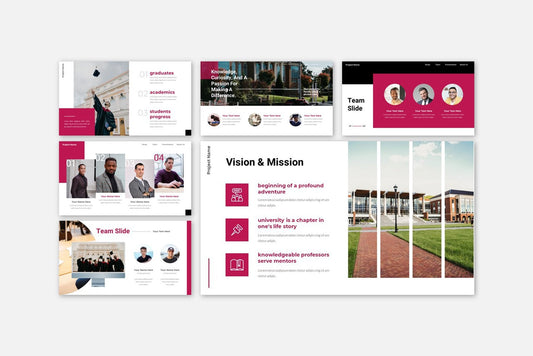
![Perfect Business PowerPoint Presentation template PowerPoint Template [6750+ Total Slides]](http://fasttracktemplates.com/cdn/shop/files/perfect-business-powerpoint-presentation-template_122226-2-original_533x.jpg?v=1760620720)
![Perfect Business PowerPoint Presentation template PowerPoint Template [6750+ Total Slides]](http://fasttracktemplates.com/cdn/shop/files/28c70a5efd92c9584c5070151da249cb_533x.jpg?v=1760620720)

